Title: How to Create and Configure Virtual Machines in VirtualBox
Introduction:
VirtualBox is a popular virtualization tool that allows users to create and run virtual machines on their computers. In this tutorial, we will walk you through the process of creating and configuring virtual machines in VirtualBox.
Step 1: Download and Install VirtualBox
The first step is to download and install VirtualBox from the official website. Once you have downloaded the installation file, run it and follow the instructions to complete the installation process.
Step 2: Create a New Virtual Machine
After installing VirtualBox, open the application and click on the "New" button to create a new virtual machine. You will be prompted to enter a name for your virtual machine and select the operating system that you want to install.
Step 3: Configure Virtual Machine Settings
Once you have created your virtual machine, you will need to configure its settings. This includes allocating memory and storage space, setting up the virtual network adapter, and choosing the boot order.
Step 4: Install the Operating System
After configuring the virtual machine settings, you can start the virtual machine and begin the operating system installation process. This will be similar to installing an operating system on a physical computer, but you will need to select the virtual disk as the installation destination.
Step 5: Install Virtual Machine Additions
Once the operating system is installed, you should install VirtualBox Guest Additions to enhance the performance and functionality of your virtual machine. This will allow you to share files between the host and guest operating systems, enable clipboard sharing, and improve graphics performance.
Conclusion:
Virtual machines are a powerful tool for testing software, running multiple operating systems on a single machine, or creating isolated development environments. With VirtualBox, creating and configuring virtual machines is easy and straightforward. We hope this tutorial has helped you get started with virtual machines and explore their potential.




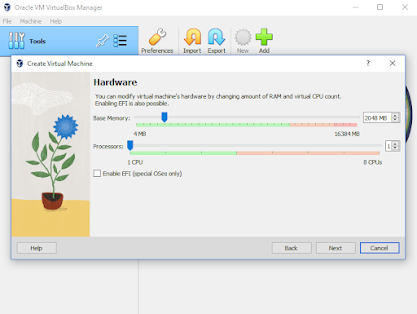



Comments
Post a Comment